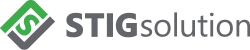How our Licensing Works
NOTE: STIGSolution applications do not install on a system. They are .NET applications that execute under .NET Framework. Our applications currently run only on Windows based operating systems with .NET Framework 4.6 or higher. We will be releasing executables in the near future that will support .NET 5 and .NET Core, which will allow execution on a wider range of operating systems.
License Information
When you purchase licenses for our products, you will receive a license key. These keys are good for one activation of our products unless otherwise indicated. The license key will allow you to use the application for a period of 365 days from the date of purchase. At the end of that period, you will need to purchase a new license to continue using it.
License status can be viewed by clicking the license tab in the application. This will display activation status, number of days remaining on the license, and the license key in use.
Users should secure license keys against potential loss. STIGSolution will make every attempt possible to help in cases of a lost key, however we are not responsible for keys that are lost and cannot be retrieved.
License Check
When an application is opened, it generates a file check dll file that is placed in the same folder as the application. If the EXE for the application is moved, there is no need to move this file, the application will always check for it’s presence and generate the file again. This also means there’s no need if the file is accidentally deleted.
Once the application has confirmed the presence of the file check dll, it will then generate a unique computer ID based on the hardware of the system. This ID along with the license key are used to communicate with the licensing server across port 443.
If the license is good and shows as activated for the computer ID, the application will load.
If the license has not yet been used, it will automatically associate the license with the computer ID. The license will then only be valid for that computer.
If the license has been used for another computer, the user will receive an error and close.
If no license is provided, the computer ID will check the free trial status. By default, all applications will run for 14 days on a computer before needing activation.
Once the application is activated on a computer, it cannot be ran on that computer in a free trial status.
NOTE: The application will automatically attempt to configure and use proxy settings if required to make a connection across port 443 to the licensing servers. If for some reason you are using a proxy server and you cannot make a connection to our license servers, please contact us for assistance.
Returning a License
The license can be moved to another computer by going to the license tab and clicking “Return License”. The license key should be saved prior to returning the license key in the application, as it will no longer run on the computer until the license key is provided again.
Offline Licensing
If there is no internet connection, the application will provide a wizard to license offline. The user will be provided a code and a URL. The code will have to be moved to a computer with internet access. By visiting the URL, the user can submit the provided code. They will receive on the website an activation code they can then use to activate the application on the offline asset.
Returning the license follows a similar process. The user will click return license on the offline computer, copy the code, and submit it on the website to return the license.